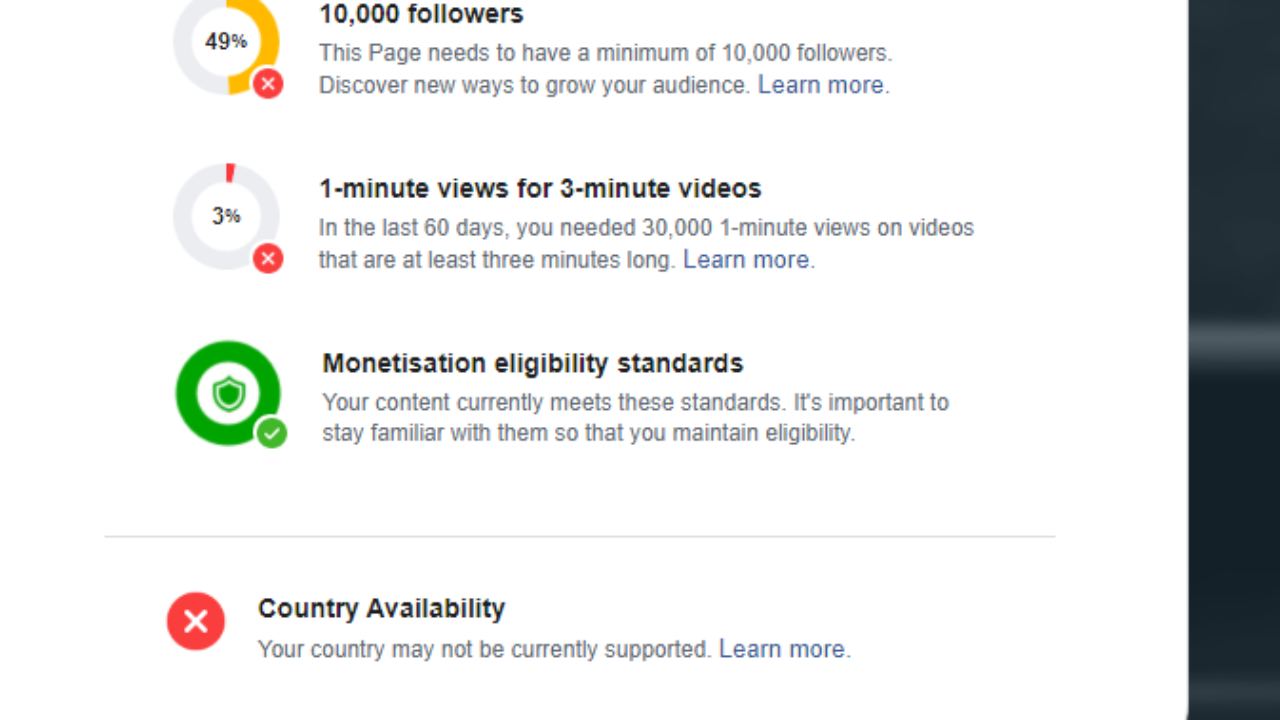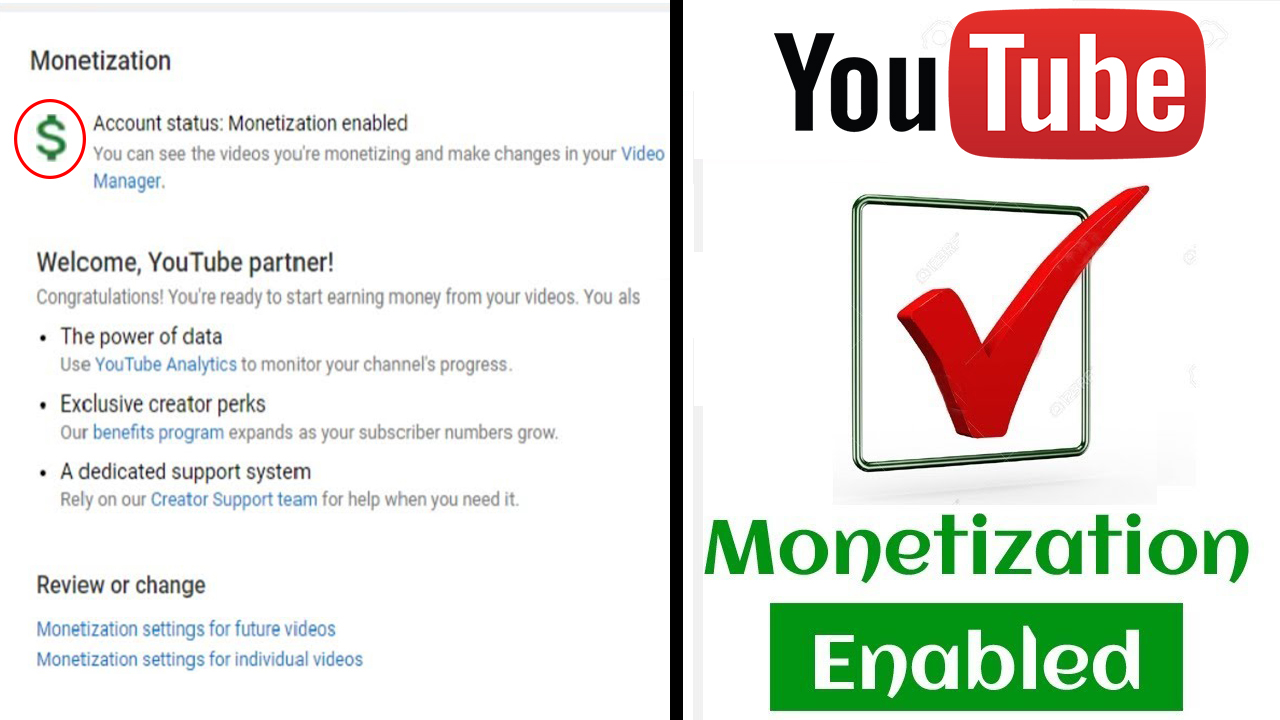Add a thumbnail to your video
Video thumbnails let viewers see a quick snapshot of your video. You can choose from the options YouTube automatically generates or (if your account is verified) you can upload a custom thumbnail.
Add custom or automatic thumbnails
1, In the YouTube Studio app, tap Menu then Videos.
2, Select the video you want to edit the thumbnail for.
3, Tap Edit .
4, Tap Edit thumbnail.
5, Select your thumbnail:
*Tap Custom thumbnail to upload a custom video thumbnail from an image on your device.
*Select one of three auto-generated thumbnails.
6, Confirm your thumbnail selection and tap Select.
7, Tap Save.
Custom thumbnail best practices
Your custom thumbnail image should be as large as possible since it will also be used as the preview image in the embedded player.
1280×720 resolution (with minimum width of 640 pixels)
JPG, GIF, BMP, or PNG image formats
Under the 2MB limit
16:9 aspect ratio
Custom thumbnails are automatically fixed to 16:9 ratio, but you can zoom in or out and move the image to adjust the thumbnail.
Official post
https://support.google.com/youtubecreatorstudio/answer/7024632?hl=en